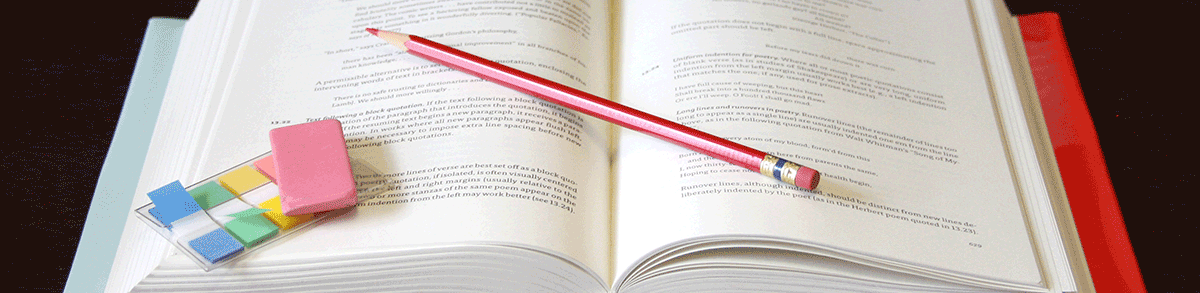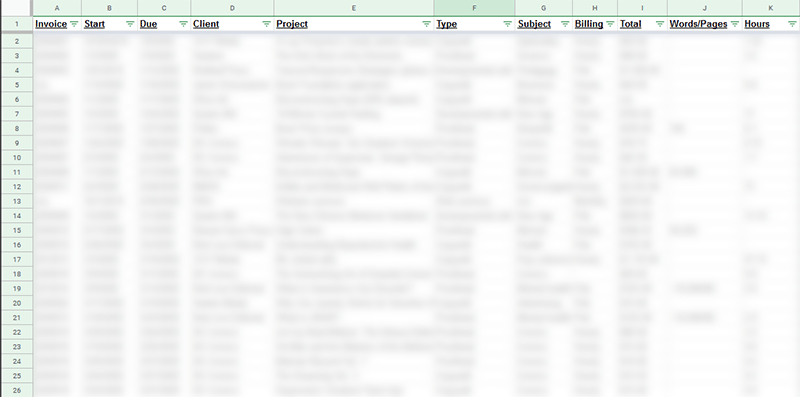6 Essential Tools for Editors
One of the great things about editing as a career is that you don’t need to invest in a ton of fancy equipment or supplies to get started. In most cases, you just need access to a computer and your style guide and dictionary of choice.
But that doesn’t mean there aren’t plenty of things out there that make the job easier. Here are six things I couldn’t get by without.
1. Tracking Time: Toggl
When I left my in-house job to become a full-time freelancer, I knew I’d need a way to track my hours. A friend recommended Toggl, and I’ve never looked back.
This free tool, which you can use either in your browser or through the mobile app, lets you log your time with a start/stop button or enter it manually; associate it with specific projects and clients; and add custom tags for reference. (There’s also a team option for collaborating with other people, but as a solo freelancer, I haven’t used it.) You can generate reports that are sorted and filtered by any of those factors as a list, bar graph, or circle graph to view in the app or export as spreadsheets and PDFs. There are paid versions of Toggl that add more customization options (including billing rates), integration with other apps, and other features, but I do just fine with the free one.
It’s worth noting that I don’t just track my time for projects I bill hourly. I do it for flat-fee projects so I can work out my effective hourly rate (see #3), but beyond that, I track my unpaid time as much as possible, too. When I’m working on marketing, taking a professional development course, or doing volunteer work for the editing association whose board I’m on, that all goes into Toggl. This helps me avoid wondering “What did I even accomplish this week?” when my billables might be lower than usual but I’ve spent a lot of time on nonbillable activities. It also makes it easier to see whether I’m spending a little too much time on that unpaid stuff for my own good.
2. Working Comfortably: The Ergonomic Keyboard
The Logitech Ergo K860
If you do a lot of typing, it’s important to be kind to your hands and wrists—both to be comfortable, especially for long stretches, and to prevent damage like carpal tunnel syndrome.
This year I upgraded to the Logitech Ergo, and it’s amazingly comfortable. The split keyboard isn’t as extreme as on some of the similarly top-rated ergonomic keyboards out there, like the Kinesis Freestyle, so while it took a little getting used to, it wasn’t a huge adjustment. The wrist rest is the perfect balance between firmness and comfort, does wonders to keep the pressure off, and is easy to wipe clean. There’s obviously a lot more to the world of office ergonomics, and you should also make sure your chair, mouse, monitor, and other equipment is helping rather than hurting you. But the keyboard is, well, a key part.
3. Tracking the Business: Excel or Google Sheets
My master spreadsheet is the hub of my freelance operations. In one tab, I track all of my projects for the year in filterable nineteen-column detail, including each project’s name, client, type of work, word and page counts, billing type, genre or subject, time spent, amount billed, and work and invoice dates. This treasure trove of data lets me quickly check my final editing speed on a manuscript, my effective hourly rate on a flat-fee project, the average amount of time it takes a client to pay after I invoice, the amount of money I’ve billed year to date, and so much more. It makes providing client quotes a breeze—I can quickly look up my average working speed on all comparable work from the years I’ve been freelancing to figure out how much time I’m likely to spend on the new project. Because of this, my time estimates are almost always right on the money.
In another tab, I track all my expenses for the year, organized by category and marked with any relevant invoice or confirmation numbers. I’ve tried the QuickBooks Self-Employed expense tracker, but although the functionality of that app is great, I’ve found I just have a hard time sticking with it except during out-of-town conferences (for which I have to admit it’s perfect for logging food and travel expenses on the go). Because most of my expenses are supplies, subscriptions, and memberships I order from home—and because I usually only go to one conference a year—having everything together in the same spreadsheet just works better for me.
I also have a tab where I keep a running master list of all my clients, their current contact details, and how I got each one as a client. Among other things, I use this to see at a glance where most of my business is coming from (referrals? cold contacts?) and to send out New Year’s cards.
Finally, I have tabs for all my prospective client inquiries—the ones I receive and the ones I send out. I keep track of relevant dates, where the contact came from, whether anything came of the inquiry, and more.
A peek at part of my many-columned, many-tabbed master spreadsheet
I know a lot of people use dedicated project management software for tracking and invoicing. If I did more multiphase projects or projects with detailed itemized billing, that might make sense for me. But most of the time, I do my work in one round: a client sends me the text, I edit it, and I send it back with an invoice for the total fee (or the balance, if there was a deposit).
Right now I switch between a desktop and a laptop, so having my spreadsheet in Google Sheets lets me access it regardless of which device I’m on. If you only have one computer, or if you use OneDrive or another cloud-based system, Excel may work just fine for you.
4. Proofreading and More: Adobe Acrobat (Paid Version)
The free Acrobat Reader has a lot of good features, and plenty of proofreaders get along just fine with it. You can strike out and insert text, leave sticky notes and text boxes, highlight and underline, use the drawing tools, sign documents, and export files into other formats.
The paid Acrobat Standard and Pro versions do all that but also let you insert, delete, move, and crop pages, edit text and images directly, run optical character recognition, implement security settings, and more. While I only use some of these features once in a blue moon, I use others all the time.
You can compare the features of the different paid versions on Adobe’s website.
5. The Editing Standard: Microsoft Word
Basic, I know. But it’s basic precisely because it’s essential—Word is the industry-standard word processor, and I couldn’t do my job without it. You can get by with an open-source alternative like Open Office, but you’ll inevitably run into hiccups at least occasionally.
In addition to the well-known built-in features, like Track Changes and custom dictionaries, there are plenty of advanced options and add-ons you can use to get the most out of this software. Probably the biggest of these is macros, which are sets of actions you can program Word to do with a single keyboard command. Want to see a list of all the proper nouns in your document so you can make sure there aren’t any inconsistencies? There’s a macro for that. Want to automatically highlight all quotes of a certain length so you can set them as block quotes? There’s a macro for that. Want to reduce the number of keystrokes it takes to make certain edits you make all the time? You can do that with macros, too.
Paul Beverley is the unofficial king of free macros for editors that you can download and use rather than creating them yourself. He has hundreds of them available individually and as bundles as well as dozens of training videos. Editor Anitra Budd also has two great beginner-friendly macro reference sheets on her website: one list of resources for getting started and one list of the macros she uses the most.
If you like the idea of macros but are a little intimidated by the setup process, you might take the route a lot of other editors take and buy PerfectIt. This Word add-on is based around macros, but instead of having you deal directly with the macro recorder or Visual Basic editor, it does everything for you through a user-friendly interface. Just select the things you want it to check for and let it do its thing. A lot of editing organizations offer discounts on PerfectIt—members of ACES, the Editorial Freelancers Association, and the Professional Editors Network all get 30% off—so be sure to check your memberships before you pay full price.
6. Staying on Task: Noise-Canceling Headphones
I bought my noise-canceling headphones to use when I fly, which they’re great for—especially on longer flights—but they’ve turned out to be one of my best purchases for around the office, too. I work from home, and when my neighbors are blasting music or there’s construction noise outside, it’s amazing to be able to disappear into my own personal soundproof (or at least sound-deadened) bubble. Sometimes I play music or ambient sounds, but sometimes I use just the noise-canceling feature on its own to block out my surroundings. In both modes, they’ve done wonders for my concentration.
The Wacom Intuos S
I bought the Bose QuietComfort 25 headphones just after the model 35s came out, which meant the 25s had dropped massively in price as a result. (The 35s have since seen a similar price cut now that the 35 Series IIs are out.) I opted not to get the Bluetooth model because as great as wireless headphones would be, they would have been almost double the price. My only complaint is that they’re a touch big on me, but then again, I have a notoriously tiny head.
Honorable Mention: The Graphics Tablet
I recently bought a Wacom Intuos S tablet for proofreading markup, digital signatures, and occasional design and photo editing work. Each of my clients has different preferences and requirements when it comes to digital proofreading, but it’s great to have the option of marking up a page in Acrobat just like I would on hard copy. I’m calling this an honorable mention because I definitely wouldn’t consider it “essential,” but I expect it to help my work a lot.